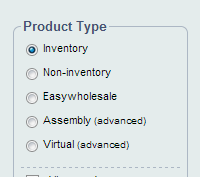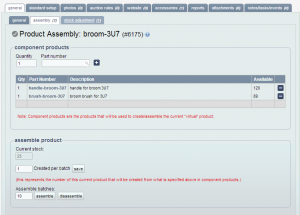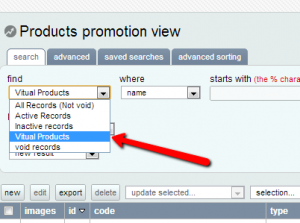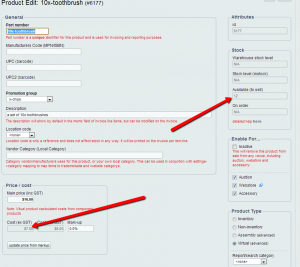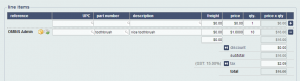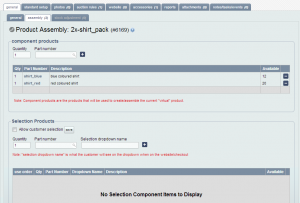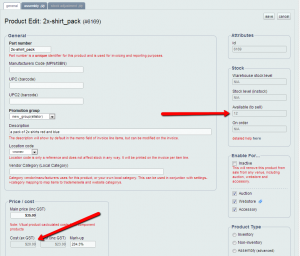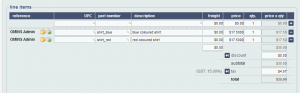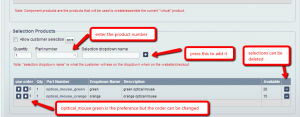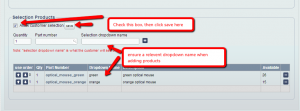When you create a new product in OMINS, there is a range of product types in the right panel:
Inventory (the default)
When a product is of inventory type it behaves as you would expect. The product has a stock level and the stock level can be changed (read about stock adjustment). When the product is added to an invoice either automatically or manually, the stock level will change accordingly (read more about stock levels).
Non-inventory
Stock is not tracked on this product. You can use the inactive check box on a non-inventory product to set stock to 0. If inactive is not checked, stock is considered to be infinite. You cannot make stock adjustments to a non-inventory product as stock is ether 0 or infinite.
Note: This is useful for things that you have no effective limit for such as extended warranties or labor etc.
Assembly
For the most part, an assembly product behaves exactly like an inventory product. It has stock and you can adjust it. The only
difference is you have access to the assembly tab in the products promotion view, general tab.
Assembly products are typically products that are made from other components that you stock. Assembly products should be used when the assembly takes time and labor to complete and it is designed for when the assembly is completed before the item is sold. If the assembly can be done in a short time and is something performed after a sale is made, then a “virtual” type product is recommended.
Here is an example of a assembly product, namely broom-3U7, which has 25 units currently in stock:
Notice the product has been setup to use two component products. This was done by setting a quantity and choosing the part number.
The products are:
-handle-broom-3U7 (stock 120)
-brush-broom-3U7 (stock 89)
Both these products are regular inventory items and can be sold individually as parts. They can have their own auction/website rules. It takes one of each to assemble a full broom-3U7.
In the example above, the user is about to assemble 10 batches. Once the ‘assemble’ button is clicked, 10 units of each of the component items are removed and 10 new broom-3U7 products are created. After assembly, the stock levels would be as follows:
broom-3U7: 35
handle-broom-3U7: 110
brush-broom-3U7: 79
The user can also choose to dissemble. This will take apart the assembly product and increase the stock of the component products.
If disassemble was clicked, the stock levels would be:
broom-3U7: 15
handle-broom-3U7: 130
brush-broom-3U7: 99
In this case, the assembly product had one of each component. It is possible for a more complex Assembly product that has say 2 of one component, 3 of another or any other kind of quantity combination.
Virtual
This is a special type of product that can be assembled (like assembly products), however the component products are not removed from stock. The virtual product is ‘assembled’ at the moment the sale is registered.
This allows you to sell the components and the virtual products at the same time. Using the same stock, this allows maximum exposure when selling.
Virtual products also have 2 types:
Virtual component products – made from components
Virtual selection products – products that are made from a selection
Virtual selection products also have the option to have a default selection or have the customer choose the selection.
Some points about virtual products in general:
– The virtual product itself will not and cannot be added to an invoice. Instead, its component products will be on the invoice.
– They don’t have their own stock level. Stock level cannot be adjusted.
– They don’t have warehouse stock or instock levels. They only have a available level. This is calculated live from the stock of their components. If the stock of the components is adjusted/changed, so is the stock level of the virtual product.
– Virtual products do not have the stock adjustment tab but they do have the assembly tab where the component products are specified.
– They have a price but they don’t have a cost. The cost is calculated from their component products.
– They cannot have certain attributes that are on other type of products like vendor details, safety stock, weight.
– As they don’t have the full range of stock levels and other attributes, they don’t appear on the regular products item view report. You have to use ‘products promotion view’ to see virtual products.
– Once there is a “transaction” on a virtual product (auction listed, or sale) then it will no longer be possible to change it to an inventory product, likewise when there is a transaction on an inventory/non-inventory/assembly product it will no longer be possible to change it to a virtual product. This is because the way sales are recorded and reports generated are not compatible between virtual and non virtual products so once there is a transaction record they cannot be changed.
– It is possible to view and search a list of only your virtual products in products promotion view using the find filter. This is shown below:
– Virtual products have no limitation in terms of creating promotion/auciton rules for TradeMe, Sella, E-webstores or Easywholesale. They can be sold via auction rules in any way and any where just like any other type of product.
Virtual Component products
Here are 2 examples of a good use of a component product:
1. A seller is already selling toothbrushes. They sell them individually for $2 each but they also want to sell them in a set of 10 toothbrushes. The toothbrushes sell for $16. If the seller makes a virtual component product called 10x-toothbrush.
Here is an example of the assembly tab for this kit:
To add this component, 10 was specified in quantity and the already created inventory product “toothbrush” was selected.
Note: The product ‘toothbrush’ is an inventory type product and has a stock level of 124. Also note the cost of the toothbrush. inventory type product is $0.70
Here you can see the cost and stock calculated for the virtual product 10x-toothbrush:
As the 10x-toothbrush product is comprised of 10 toothbrushes, the stock is 12. Because of 124 individual toothbrushes it is only possible to sell 12 lots of 10.
Also you can see the cost as an individual toothbrush costs $0.70, a set of 10 will cost $7.00.
When this product sells, the invoice will have 10 toothbrushes on it (virtual products can’t be on an invoice themselves. Only their component products can be on an invoice. Here is an example:
As the 10x-toothbrush item sold for $16, 10 of the inventory product toothbrushes are added to the invoice at $1.60 each to make a total of $16. OMINS calculated this automatically based on the sale price of the virtual product 10x-toothbrush.
After this sale, the inventory product will have its stock level reduced by 10. It will now be at 114. Now the stock level of the virtual product 10x-toothbrush will be 11 (as you can sell 11 lots of 10 from 114).
Let’s say in the next day 5 individual sales are made of the inventory product toothbrush. The stock level is now 109.
The available level of the virtual product 10x-toothbrush will now be 10 (there are only 10 full lots of 10 in 109) even though there were no sales of 10x-toothbrush directly.
This setup allows the seller to sell in single units and in lots of 10. The seller could also make more virtual products of lots of say 20 and 30 toothbrushes and continue to sell these all simultaneously.
2. The second example is a set 2 shirts.; 1 red, 1 blue, called 2x-shirt_pack for $35. The seller sells shirt_red, and shirt_blue individually as regular inventory type products but wants to also sell one of each in a pack.
Here is an example of the setup in assembly:
Notice shirt_blue has 12 stock and shirt_red has 20 stock. The cost of shirt_blue is $10, the cost of shirt_red is $10. Here is the general setup of virtual product 2x-shirt_pack after the assembly has been finished:
Notice the available level is 12. This is because 2x-shirt_pack requires one shirt_blue and one shirt_red. As there are only 12 shirt_blue, there can only be 12 possible sales of 2x-shirt_pack with the current stock levels.
Notice the cost is $20. This is because both shirt_blue and shirt_red cost $10. There is one of each as components in virtual component product 2x-shirt_pack so the total cost is calculated as $20.
Here is an example of an invoice when 2x-shirt_pack is purchased:
On the invoice there is one line for shirt_red and one for shirt_blue as it was sold for $35 and the costs of each are identical. The price is divided over the 2 products to make a total of $35. OMINS calculates this automatically.
After this sale there are now 11 shirt_blue and 19 shirt_red. The available level of 2x-shirt_pack is now 11 as there are 11 shirt_blue and it always requires 1 shirt_blue to make a pack.
Those are 2 examples of virtual component products. Any kind of quantity of different products can be made into components of a new virtual product allowing more products to be sold from the current products that you already have.
Virtual Selection Products
First lets make a selection where there is no customer selection. The seller wants to sell a product called optical_mouse; they want to just sell an optical mouse on TradeMe. They don’t want to let the customer choose what color, however they do have a few different color so in the listing they state ‘color may vary’.
There are 2 different colors: opitcal_mouse_green (26 stock), optical_mouse_orange (15 stock).
When I make a sale, I want to first send the optical_mouse_green if there are any in stock. If green have run out, I want to send optical_mouse_orange.
This is the setup to achieve this:
Notice that optical_mouse_green is the first in the order. We can change the order using the arrows.
This virtual selection product sells if there are any optical_mouse_green. If that is out of stock, the product will continue to sell and optical_mouse_orange will be added to the invoice.
The virtual selection product optical_mouse will only stop selling once the available level of both optical_mouse_green and optical_mouse_orange are 0.
The stock level of optical_mouse is 41. This is because it is made up of optical_mouse_green (26) + optical_mouse_orange (15).
What if we wish to allow the customer selection of the color?
Let’s say the seller changes the listing to: “We have green and orange. Please email your color preference.”
To do this check the “Allow customer selection” box and click save.
Also ensure relevant selection names are typed into “Selection drop down name” when products were added.
For example:
A selection product with custom selection functions much like one without except for the fact that you will be expecting the customer to make a selection. This can happen totally automatically (with the checkout or E-webstore), or it can happen manually i.e. via an email.
Read the guide on how virtual selection products will appear on your E-webstore website.
Let’s assume selection products are being sold on TradeMe only and the seller is not using OMINS checkout. This is what will happen when they make a sale:
optical_mouse_green will be added to the invoice as that is the preferred product. Also one item of stock will be held for it, however there will be a note: “sys_note: no selection yet, default selection” on the invoice. This is a prompt to check the email/buyer message on TradeMe (this will show in the printed instructions at the bottom of the invoice) to see if the customer requested a particular color. If they did, then the invoice can manually be changed to the preferred color or if the preferred color is green the sys_note can be deleted.
If the seller was using OMINS checkout then the customer might make the selection on the checkout. If a selection is made, the product will be automatically changed to the correct one matching the selection and the sys_note automatically removed. If the customer did not visit the checkout link and had not yet made a selection, the sys_note would remain on the invoice.
If the virtual selection product was loaded to an E-webstore with selection enabled, the E-webstore would force a selection to be made before the customer can complete the checkout process. So for E-webstore sales you will never see the sys_note message. The correct product matching the selection will always be on the invoice.
Note: If a product has already been created as one type and there are transactions (i.e sales, auctions, etc.), once there is a transaction of some kind on the product it can no longer be changed from inventory/non-inventory/assembly (real) to virtual or vice versa.
Also note that, for virtual products, all of the “components items” and only one of the “selection items” will come on invoices/orders.