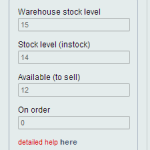
Stock Levels
All products in OMINS have a number of stock levels as seen below: Stock is only relevant for products of type Inventory and Assembly. For Virtual products, only the available level is relevant. For Non-inventory products, the product is either in stock or out of stock and stock levels are not relevant. For more on […]
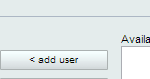
How to link your TradeMe Account with OMINS
As soon as you receive your OMINS login email, you can proceed to link your TradeMe account with OMINS. Here are the steps you need to follow: 1. From the menu, go to settings -> promo group. 2. Double click the existing row on the list. 3. Click the trademe tab and enter your TradeMe […]
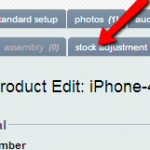
Stock Adjustment
The stock adjustment feature can be accessed from products -> products promotion view -> [select product] -> general tab. This can be used to edit stock level of products that are of type inventory and assembly only. It cannot be used to edit stock level of non-inventory or virtual products. Note: Product type can be […]
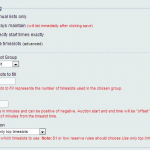
Timeslots
Timeslots is a powerful feature in OMINS which allows users to decide when to start new listings or when to close them. This feature is located under products -> products promotion view -> auction rules tab, and is illustrated in the image below: Background When rules are set to always maintain, OMINS creates new listings […]

Universal Comments
Universal comments use TradeMe’s “Seller Comment” feature to place up to three comments on every auction listed by OMINS. This feature is located under settings->promo group -> [select your promo group] -> trademe tab. Here is an example of the bottom of an auction on trademde of someone who is using the universal comment feature […]
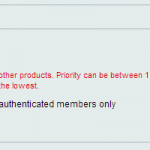
Listing Priority
Listing priority helps you assign a priority to each of your listings. This helps you prioritize certain items so that they are listed before others. This feature is located under products -> product promotion rules -> auction rules tab. Listing priority is useful in the following two scenarios: 1. When you have set up more […]
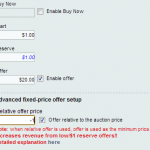
Relative Offer
Relative offer is designed to maximize your offer revenue from low reserve or $1 reserve auctions. It makes the offer price relative to the sale price of the auction. This feature is located under products -> products promotions view -> auction rules. Relative offer will offer at the set amount, relative to the price the auction […]
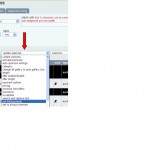
Listing Priority Mass Update
To update listing priority on multiple products: 1. Go to products-> product auction rules from the menu. 2. Select the products that you want to update. 3. Select “set listing priority” from the “update selected” dropdown. 4. Enter the new listing priority and press the Apply button to update your changes.


