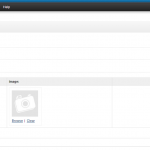
How to use Bulk Quantity Discount module
Create a new Option for products by going to Catalog->Options and click Insert. For Option Name give something that customers will easily recognize, for example “Bulk Discount” and for Type choose Radio. Click Add Option Value and just put “Price” as the Option Value Name then click Save. You can use the new option to […]
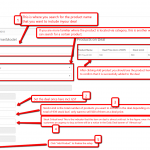
How to Set up Daily Deal (Legacy package, no longer supported)
Once the module is installed, you need to log in to the admin panel and go to Extensions->Modules search for Daily Deal and click Edit. Now that you’re in the Daily Deal page, click Daily Deals tab and click Add New Deal Date to create a new deal. A pop-up will then be displayed where […]
Adding Social Media Stuff to your Webstore
Facebook – If you already have an existin Facebook page, just send us your Facebook Page URL. If you don’t have a page yet, create a facebook page by logging in to your account and going to this page http://www.facebook.com/pages/create.php. After you make the page, just send us the Facebook Page URL that you inputted e.g. […]
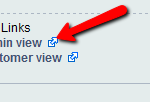
Adding Images in OpenCart Product Description
In OpenCart, you can add photos in the product description by following these steps: 1. Create the auction rule for the webstore product in OMINS and then use the website admin link in the OMINS rule to access that product in OpenCart. 2. Add an image directly in the product description in OpenCart using the […]
ACE Coupon System – Emails to customers
ACE is a coupon system designed to convert your Trademe customers into valuable newsletter subscribers and web store customers. The ACE process is simple, customers are automatically emailed a coupon offer email shortly after making a purchase on Trademe E-Mail One: Clicking the link to collect the coupon will take your customer to a webpage […]
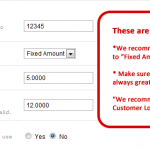
ACE Coupon System – Setting Up
To Set up the coupon details for ACE start by creating a new coupon in OpenCart Fill all the necessary fields specially the coupon “Code”. This will later be used on the ACE System module. Be cautious in setting the type, discount, and total amount for the coupon. Total amount should always be greater than […]
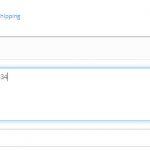
OpenCart – Weight Based Shipping
If you look at many large online stores you will see weight-based shipping is one of the most common methods of charging freight. OpenCart and OMINS support this and we recommend it as the preferred shipping method. We understand some clients find it difficult to provide exact weights of all of their items and that true weight […]
OpenCart – Adding New Brands
You can add new brands in OpenCart as follows: 1. Log into your OpenCart administration panel and go to Catalog -> Manufacturers from the main menu. 2. Click the “+” button. 3. Enter the required details for this brand. 4. To add a photo, click on the image button and then click the edit button . 5.Hit the Save […]


