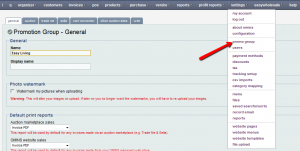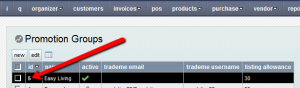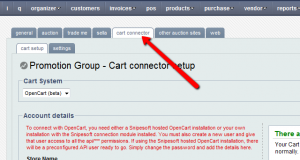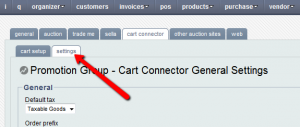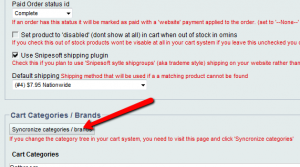To synchronize your categories in OMINS, follow these steps:
1. Login to OMINS and go to Settings-> Promo Group from the menu.
2. Open your promo group from the list by either double clicking the entry or click on its ID in the list as shown below.
3. Click on the cart connector tab.
4. Click on the settings tab.
5. Scroll down to the Cart Categories / Brands section and click on the “Synchronize categories/brands” button to complete the synchronization of your categories.
These steps can also be followed to synchronize brands.
If you need information on how to add new brands in OpenCart, please check this guide: http://www.guides.snipesoft.net.nz/opencart/opencart-adding-new-brands/
New categories can be added by following the instructions found in this guide: http://www.guides.snipesoft.net.nz/opencart/how-to-add-new-categories/
This post is also available in: Chinese (Simplified)