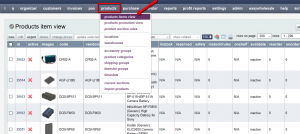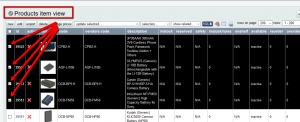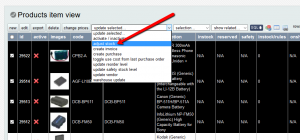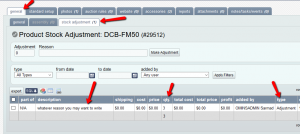OMINS has a new feature to adjust stock of your multiple products from a single page and in an easier way.
In addition to bulk editing of various products attributes via CSV import function, OMINS now has and easier way to bulk adjust/update product stock
HOW IT WORKS:
- First go to product items view and select as many products as you want to update stock for (see image 1 and 2 below)
2. Then go to update selected and select “adjust stock” (see image 3 below)
3. on next screen, you can adjust stock for all selected products with reason of adjustment (see image below)
don’t forget to click save, on top right of the page, after writing adjustment values
The adjustment entries will appear in your product’s “stock adjustment” tab and stock will be added or deducted, according to positive or negative value entered (see image below and also refer to previous image for details)
NOTABLE POINTS:
- This feature will work only for inventory and assembly type products as does the normal stock adjustment.
- The value written will not become the total stock but it will be “added to” or “deducted from” the existing stock, as we see in stock adjustment tab in products.
- Positive value written will “add” the stock. For example if I write 3, it will “add” 3 stock to the pre-existing stock.
- Negative value written will “deduct” the stock. For example if I write ‘-3’, it will “deduct” 3 stock from pre-existing stock.
- An entry will be recorded in each product’s “stock adjustment” tab.
Furthermore, if you need any further explanation to this feature or have any questions or concerns, please feel free to write to support@snipesoft.net.nz
This post is also available in: Chinese (Simplified)