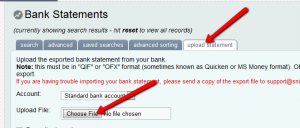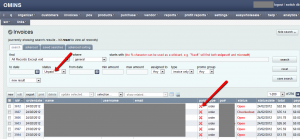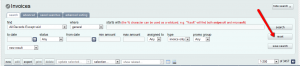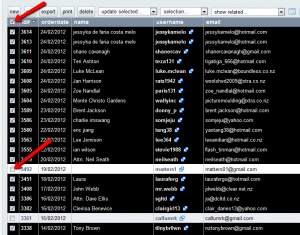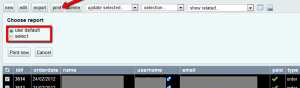Following is a list of steps that you can follow when processing orders that are paid via bank transfer:
1. Save your latest bank statement on your PC and then import it from Invoices -> Bank statements -> Upload statements.
2. Apply all payments that OMINS has matched to orders.
3. Goto Invoices and search for ‘unpaid’ orders (from the status drop down)
4. Any payments that were not automatically matched can be matched manually by the last name & amount.
5. Copy and paste the invoice number to manually match these payments.
6. Reset search on the Invoices page.
7. Select ‘to dispatch (paid and not sent/picked up) from ‘find’ and then search.
8. Click the select all tick box on the left just above the first invoice on the list.
9. Untick any invoices that don’t have a name (as these won’t yet have an address).
10. Click print, leave on ‘use default’ to print standard invoices for all orders and hit the Print Now button.
This will provide you with a single PDF file with one invoice per page.
11. Print this and package orders.
12. Once packaged go to ‘Invoices > Tracking’.
Here you can enter the invoice number and the tracking number. This can be done by hand or barcode.
Once tracking is added customers will be notified automatically and orders will be sent.
This post is also available in: Chinese (Simplified)