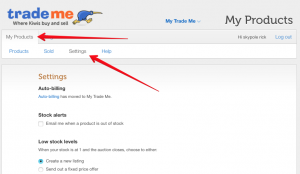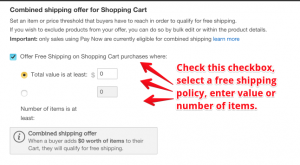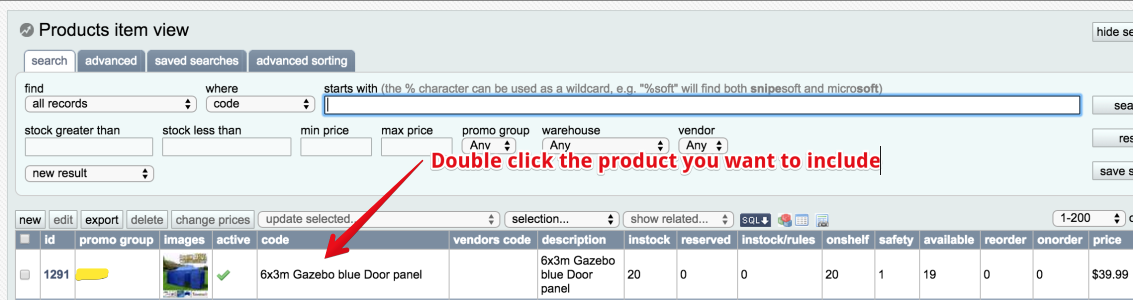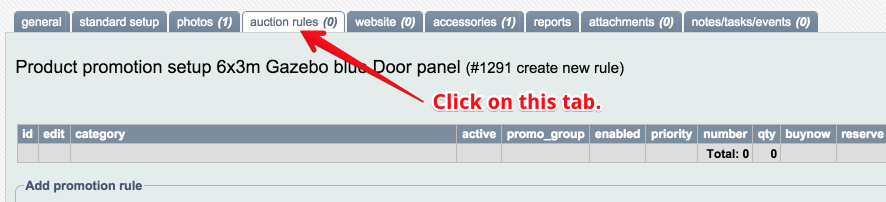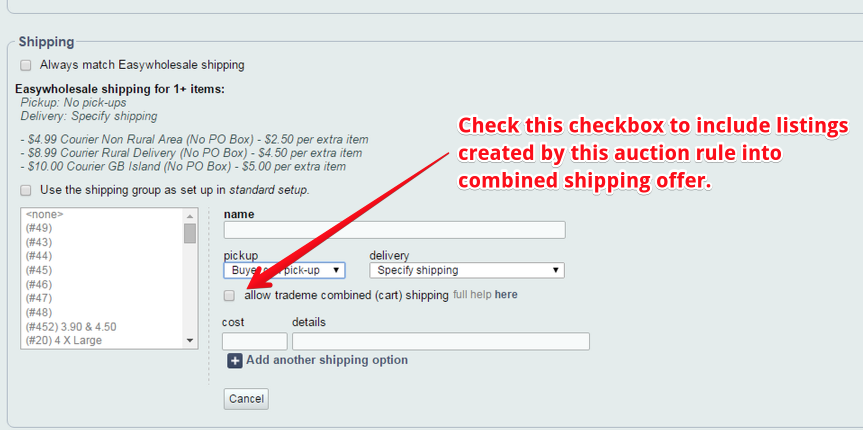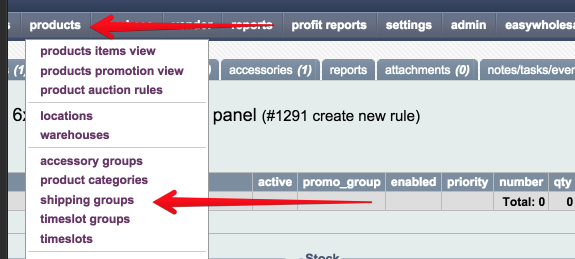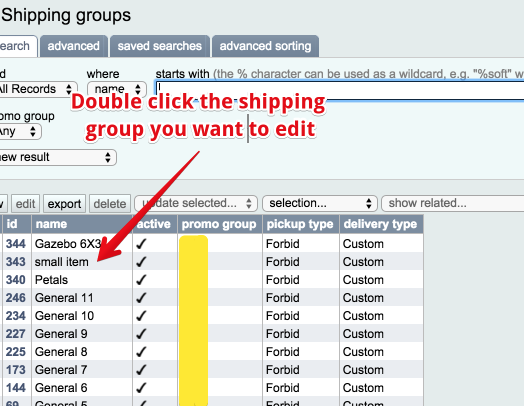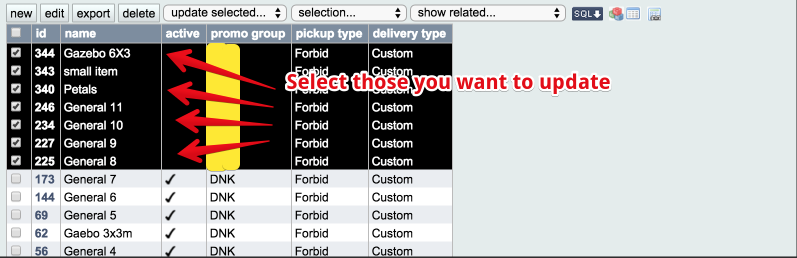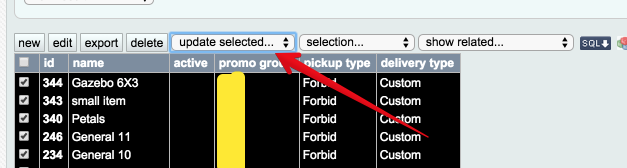This guide will take you through the steps of configuring your TradeMe account and OMINS system to enable combined shipping feature on your Trademe account. Before moving forward, please be familiar with trademe policy regarding to combined shipping. Here is FAQs of Trademe.
How to enable Combined shipping on your Trademe account:
To enable combined shipping feature on your Trademe account, follow these steps:
1. Go to trademe -> my product -> settings, you will see below image:
(Click to enlarge)
2. Scroll down to this section – Combined shipping offer for Shopping Cart.
(Click to enlarge)
3. If you are not sure whether you can enable this feature, click here to confirm.
How to include products in combined shipping offer via OMINS
Make sure you have enabled Combined shipping offer for Shopping Cart on your trademe account first. To include products in combined shipping offer, follow these steps:
- First way – First way – when creating a new shipping group in the auction rule page.
1. Go to my product -> product item view -> double click on the product you want to include:
(Click to enlarge)
2. Go to auction rule tab and scroll down to shipping group section.
(Click to enlarge)
(Click to enlarge)
- Second way – Second way – to edit/or creating a new rule in the shipping groups page
1. Go to products -> shipping groups.
(Click to enlarge)
2. Double click the shipping group you want to edit, and enable this feature. Those listings using this shipping group will be included in combined shipping offer.
(Click to enlarge)
(Click to enlarge)
How to bulk update on shipping groups
1. Go to products -> shipping groups.
(Click to enlarge)
2. Select those you want to update.
(Click to enlarge)
3. Click on the update selected dropdown menu.
(Click to enlarge)
4. Select allow tm cart from the dropdown menu and click on yes to enable this feature and click on apply button.
(Click to enlarge)
For further assistance, contact support@snipesoft.net.nz
This post is also available in: Chinese (Simplified)