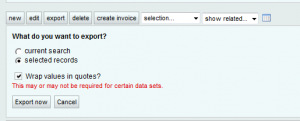Exporting data to a txt file that can be read by applications like Excel
This example describes how to export data from the customer search, but data can be exported from any search screen with the export button.
Records can be selected by conducting a regular search or using a saved search, or selecting at least one record and then press the export button as shown below:
The next screen shows a choice of two general reports:
1. current search
2. selected search
Current search will export all records in your current search while selected search will export only those records which you’ve highlighted/selected. Export downloads data to a file that can be read by excel and other applications.
On choosing an export option a popup window (the format of which will vary with the browser and computer operating system) will give options to either save the exported file or open the file in an application. There may be a delay before you can proceed, depending on the volume of data to be downloaded.
The resulting file can be read by Excel or other applications. An example of data in Excel is below. The file is tab delimited, and any newlines in data fields are replaced with a comma followed by a space.
On opening the export.txt file in Excel, Excel should launch a wizard to format the data into columns. If this wizard does not appear then once the data is in Excel, select the first column and choose “text to columns” under the data menu. Choose the delimited option and tick tab as the delimiter and this will unload the data into Excel as shown in the example above.
This post is also available in: Chinese (Simplified)