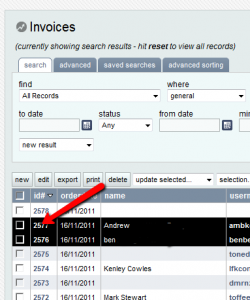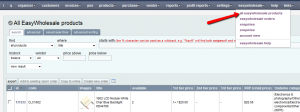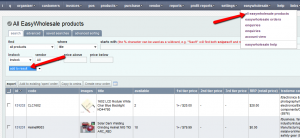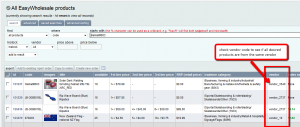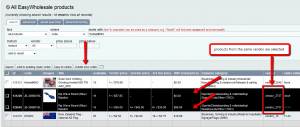The simplest way to create a combined order is to make a completely new order using the following process:
1. Load each of the individual orders and note down the product code for each of the items.
2. Go to EasyWholesale Products from the EasyWholesale menu.
3. Search for the first product code.
The product code can be located on the local invoice where it is labeled as “part number” under the line items section as shown below. Simply copy all text before “(EW xxxxx)” and insert into the search field.
4. Change from ‘new result’ to ‘add to result’ in the drop box.
5. Search for the second product code.
6. Repeat until all required products are displayed in the search results.
7. Make sure all products are from the same vendor (you can only combine ship products that are from the same vendor).
8. Select all the products and click ‘create new order’.
You will now see an EasyWholesale order with all the approprate items. From here you just need to add address details, select shipping, update quantities, then save and send.
This post is also available in: Chinese (Simplified)