NOTE: LST(List Sell Trade) is offering a free 3 month subscription (subscribed users can create sales listings) – a $30 value – to any OMINS client. Simply complete the steps below and then contact them for your free 3 month subscription (selling account).
This guide will take you through the steps of configuring your LST account to work with OMINS and how to list products onto LST.
To link your List Sell Trade account to OMINS, follow these steps:
1. Signup for a free LST account at http://www.listselltrade.co.nz/
2. Login to your LST account and click on My Account, then click the Edit link.
3. On the next screen, tick the “Generate OMINS API key” box and click “Done”, as shown below.
4. Copy the API key that is generated.
5. In OMINS, go to settings -> promo groups -> [select your promo group] -> other auction sites tab.
6. Under the Add auction account heading, select List Sell Trade from the dropdown and enter your LST username as well as the API key you copied in step 4 above. Then click the add button. (If you need to edit/update your API key, click the pencil icon next to the existing entry.)
Listing your products on LST
NOTE: You will need to be a subscribed user to place sales listing on LST. The subscription fee is $10 per month, but there are no other listing fees, success fees, or commissions charged, and subscription can be cancelled at any time. LST is offering an ‘integration special’ exclusively to OMINS users that give them the first 3 months off their subscription free.
Once you have registered a regular account with LST and entered your details into OMINS as above. Simply contact LST using the “Contact Us” form at:
www.listselltrade.com/contact.html
Advise them you of your OMINS username and they will upgrade your registered account to a subscribed (selling) account for 3 months for free.
Once you’ve completed the setup process as described above, you can go into any existing product in OMINS, copy an existing auction rule on the auction rules tab, and tick the List Sell Trade checkbox on the new rule to list the product on LST.
To activate multiple products for LST, go to products -> products auction rules, select the products and from the update selected dropdown, toggle listselltrade to “enabled” as shown below.
This post is also available in: Chinese (Simplified)

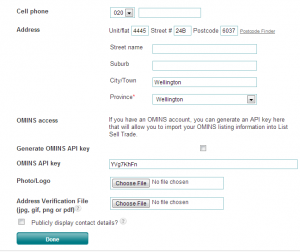

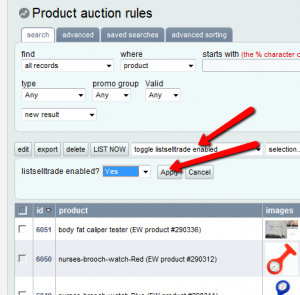


There is no save button on the settings/promo group/Promotion Group – General/other auction sites/listselltrade pencil/Edit auction account.
After entering the API key, how do you save it?