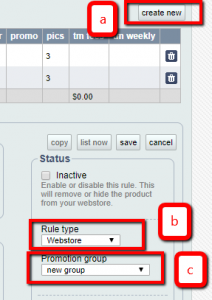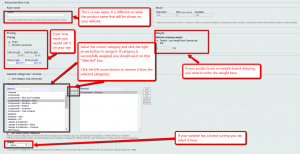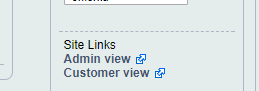To list a product on your Ewebstore
1. Find a product, click products> products item view and select a product you would like to list on your website
2. When you are on the product page go to “auction rules” tab.
2a. Click “create new”
2b. Select Rule Type “Webstore”
2c. Select the promo group where your website is connected (you can see this by going to “settings> promo group)
Then click save.
3. Setting up the Rules
Select the right options to create the website rule and then click save.
4. Once all rules are set you should see this section on the upper right of the auction rule page.
Admin view – Takes you to the Opencart product page (requires Opencart admin to be logged in).
Customer View- Takes you to the product page on your website.
*Note
The “video” section in the product’s auction rule page is only for Trademe listings only at the moment. Ticking the checkbox will not display the video the video that was setup from general tab on the website’s product page.
This post is also available in: Chinese (Simplified)