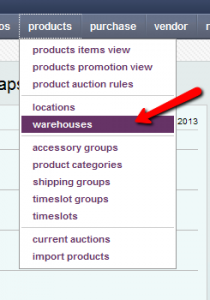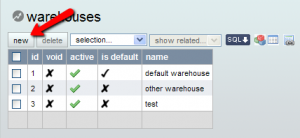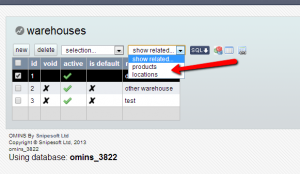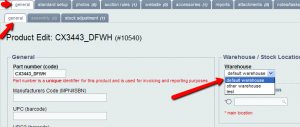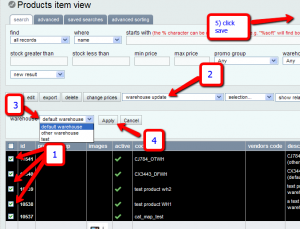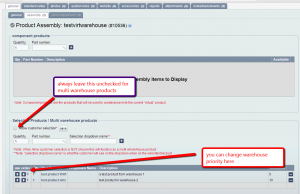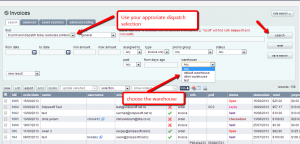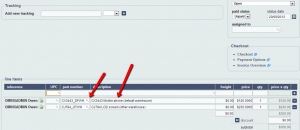New feature in OMINS for clients having more than one warehouses
OMINS now offers its “warehouse” feature; particularly useful for clients/sellers who have multiple warehouses at different locations and with different staff.
Basic Concept:
The basic concept of this feature is to streamline and ease-up order processing for different staff working in different warehouses. Using this feature, the main warehouse staff can focus their attention to their own products and orders and other warehouse’s staff can focus their attention to their own products and orders.
How to create new warehouses in OMINS:
To create new warehouses you go to products->warehouses and click new. (see pictures below)
Deleting a warehouse:
To delete a warehouse you can use the delete button however you can only delete warehouses if the warehouse has no locations or products applied to it. (if you have a warehouse with products and/or locations that you wish to delete, you have to remove products and locations from a warehouse first)
Finding location and products associated with warehouse
You can find all the locations and products associated with a warehouse/s using the “show related pull-down” in the warehouse search: (see below)
How to assign a warehouse to a product:
Applying warehouse to a product is done in the product general tab where you simply select the warehouse that you want for this product (where the product is located, WH1 or WH2). (see below)
Changing warehouse of products En-mass
You can change the warehouse of products en-mass using the “warehouse update” option in the update selected menu in products item view. (see below)
Note: Updating a product’s warehouse will remove all previous locations that were attributed to a separate warehouse see more about locations here.
Product naming convention recommended to be used with warehouse feature:
We recommend, if you have more than one warehouses, you should add the name (or abbreviation) of warehouse as suffix in item part number, e.g. prod-1@WH1 (product 1 in warehouse 1). This will ease up order processing and would be very useful to differentiate if you have same type of product in both of your warehouses.
For example: If you have “Iphone case” both in warehouse-1 and warehouse-2, you should make two products with different part numbers this like, iphonecase@WH1 and iphonecase@WH2. (see below)
Multi-warehouse product:
Above we talked about same product in different warehouses. Now this sections refers to same product but multiple warehouses. This multi-warehouse product is a virtual product (or assembly products) having its parts or components in different warehouses.
It is possible to create a virtual item that will sell regardless of what warehouse the stock is located in.
First create 2 products one for each warehouse.
Then create a new product make it virtual (more about virtual products here) link here
You need so use this specific setup to create your multi warehouse product. (see below)
The product with the lowest “use order” number will always be used if there is product available, this is the “main warehouse” of this product, if the main warehouse has no product available then the next product on the use order will be used. The generated invoice will automatically apply the correct individual product based on this use order and available stock at the time of the sale.
Importantly the product will continue to sell on your integrated marketplaces or website provided there is stock in at least one warehouse.
Managing orders:
You can easily display all the orders that have at least one product in a warehouse
You simply need to select your appropriate order search (see processing orders here
Then choose the warehouse. (see below)
This will display orders only relevant to the warehouse
Managing combined orders with products from more than one warehouse:
Sometimes orders may be combined or be large website orders where there are products for more than one warehouse, in this case the same order will come up in the searches for both warehouses, This is where adding the warehouse to the suffix and/or description will help the warehouse staff know what products they are supposed to ship here is an example:
By adding this information it is easy to see on the invoice (or printed labels/packing slips etc) what product is from what warehouse. Both warehouses will see this order in their dispatch lists and it is easy for staff in each warehouse to know what product they are responsible for.
for any further queries, please contact support@snipesoft.net.nz
This post is also available in: Chinese (Simplified)