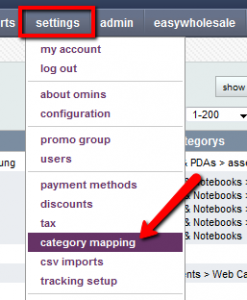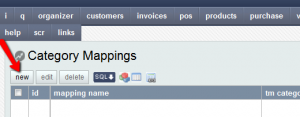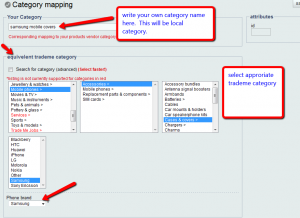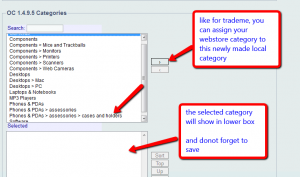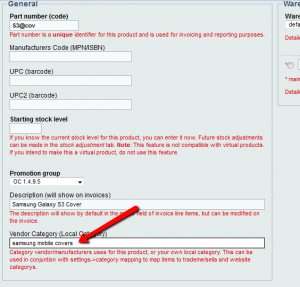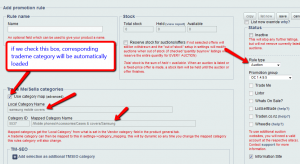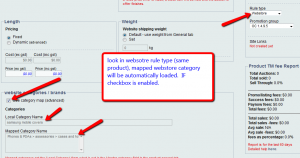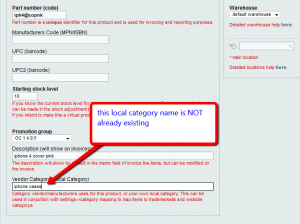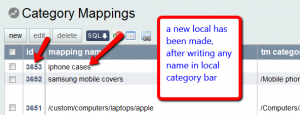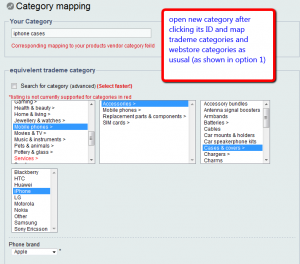Category mapping in OMINS
Category mapping is a tool in OMINS, using which you map your local categories (OMINS categories) to trademe and ewebstore categories.
Key benefits:
1) – You can make as simple name for a local category for a product as you want and then map it with actual categories of trademe and webstore. Local category name will be easy to remember , as you have it yourself. For example you have different kinds of mobile phone covers for Samsung mobile, you can just make a local category samsung mobile covers and then map it with corresponding actual trademe and webstore categories. Alternatively when importing from CSV, the “category” of products can be loaded into the local category for later mapping, Also the local category for imported Easywholesale products is loaded in to the local category and that can be mapped.
2) – You will not have to select category details for each auction rule for that product. If you have assigned a local category to a product and then mapped it, trademe category and webstore categories will be automatically loaded in auction rules according to type of the rule type “auction” or “webstore”
How it works:
Option 1: ((mapping first then adding the local category)
Go to settings -> category mapping.
Click new.
Next on category mapping page, write your local category name –> and below select relevant trademe categories and also browse your relevent webstore categories, if you have one. (see images below)
You can see a new local category will be made which is mapped to corresponding trademe and webstore categories.
Now in General Product Add/Edit page, you will enter the local category name for this product.
Now in Auction Rules, if we check/enable local category checkbox, mapped trademe or webstore categories will be automatically loaded, according to the “rule type” selected. (see two images below)
Option 2: (adding the local category then mapping later)
In product general setting tab, write any new category name (even if it does not exit already) in local category bar, and save it.
After saving, a new local category with this name will be created and then you can go to settings –> category mapping and map this newly made category by click opening it. Map it the same way, as we did for “Option 1” above.
For further assistance, please contact support@snipesoft.net.nz
This post is also available in: Chinese (Simplified)