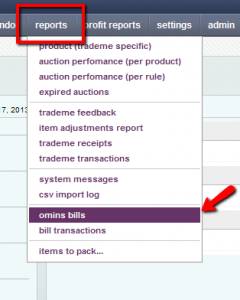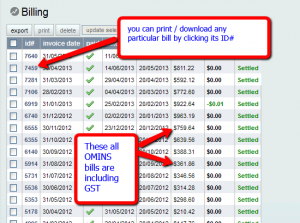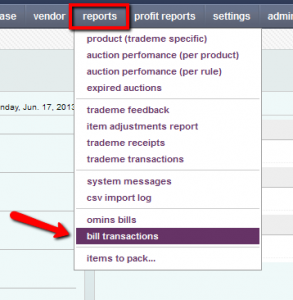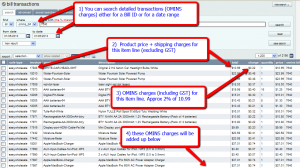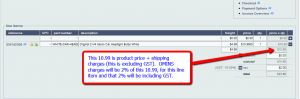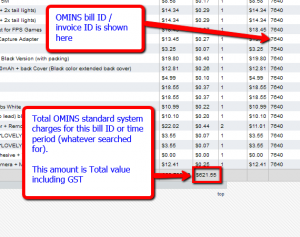How to see your OMINS bill, and bill transactions (breakdown of OMINS bills – OMINS Standard system)
To see your OMINS bills, go to
reports –> omins bills (see pic 1 below)
On next page, you can see all your OMINS bills with IDs and status. These amounts are total OMINS bills including standard system, or any other services (if availed) like e-webstore, domains, etc. You can print or download any bill by clicking its ID and also you can see the total amount owed at the bottom of the amount column. (see pic 2 below)
Bill transactions (OMINS bill breakdown for OMINS standard system)
1. Go to report –> bill transactions (see pic 3 below)
2. Next screen you can see all the detailed transactions and OMINS charges
3.. You can search by date or by bill ID
4. These OMINS charges are for OMINS standard system (other charges like ewebstores, domains, TA are not shown here) (see pic 4a and 4b below)
5. End of this page shows total OMINS charges for OMINS standard system (for any particular bill ID or time period – whatever searched for) (see pic 5 below)
This post is also available in: Chinese (Simplified)