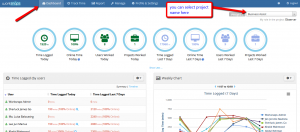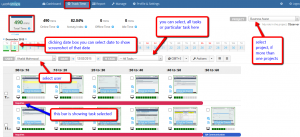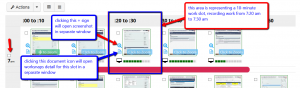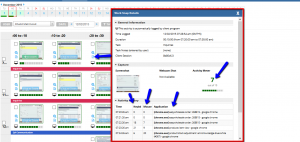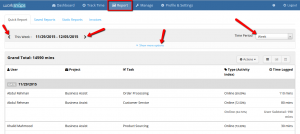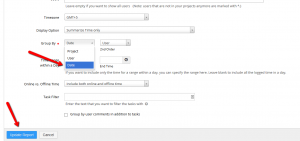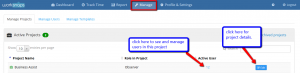In Total Assist, you can view all and detailed activity of the workers, working on your project, with time and activity log.
When you login to your worksnaps window, you can see all the projects you are invited to, as an observer.
Once you login to your worksnaps account, you will see
DASHBOARD:
This is the main page i.e. home page where you can see the overview of everything, i.e. how much total time is logged today, who of the users worked today, how much time logged in last week, and overview of individual user activity with graphical diagram as well, for a specific project. You will select the project from a drop-down menu. See image below.
TRACKING TIME:
Next tab on top bar is ‘track time’. You can select date, user and task here to check work done for a specific date, specific user and all or any specific task. On this page, you will see actual work done in the form of 10-minute segments. See image below.
Work is recorded in 10-minute segments, you can see one screenshot per slot/segment, which is taken randomly by software, workers activity, enlarged screenshot, activity monitor, etc. See image below.
detailed workers activity can be seen as below.
REPORT GENERATION:
You can generate your workers’ work report, go to report tab. you can select time range to show work done, and once you go to ‘show more options’ you can set the options to display i.e. grouping by date or user or task etc.
MANAGING PROJECT AND USERS:
This post is also available in: Chinese (Simplified)